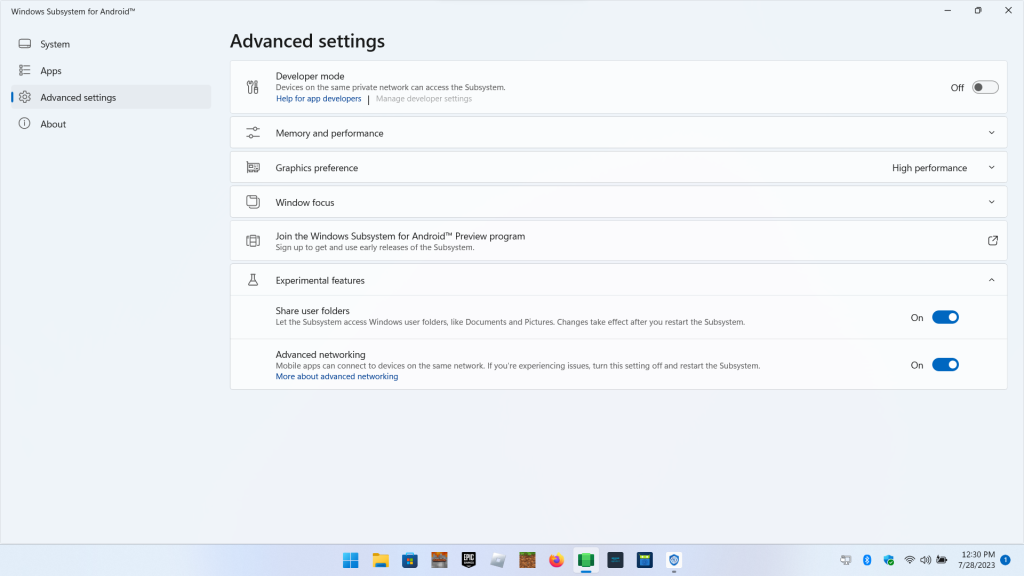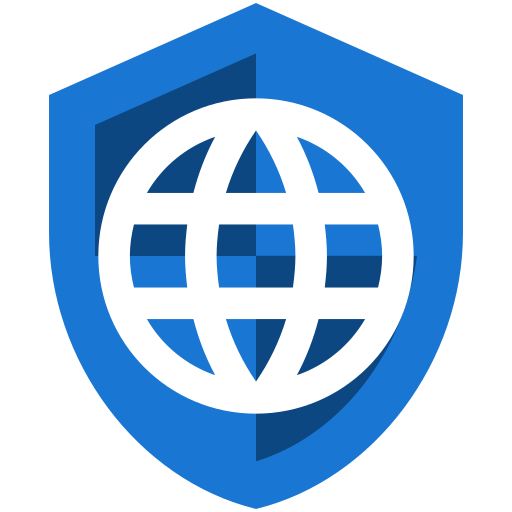Windows 11 has the option to run a Subsystem for Android, which is still fairly new but has reached the stage of general availability. Microsoft has partnered with Amazon to list apps from the Amazon Appstore in certain countries. There are a number of websites with instructions for setting up the Windows Subsystem for Android and the Amazon Appstore, but it basically boils down to making sure that virtualization is enabled in the BIOS, the Virtual Machine Platform Windows feature is installed, and then installing the Amazon Appstore from the Microsoft Store (it does require 8GB of RAM visible to the OS, which eliminates a large number of devices, including hardware with 8GB of RAM that shares some of it with the integrated video card). Inside the Amazon Appstore you can find Privacy Browser.
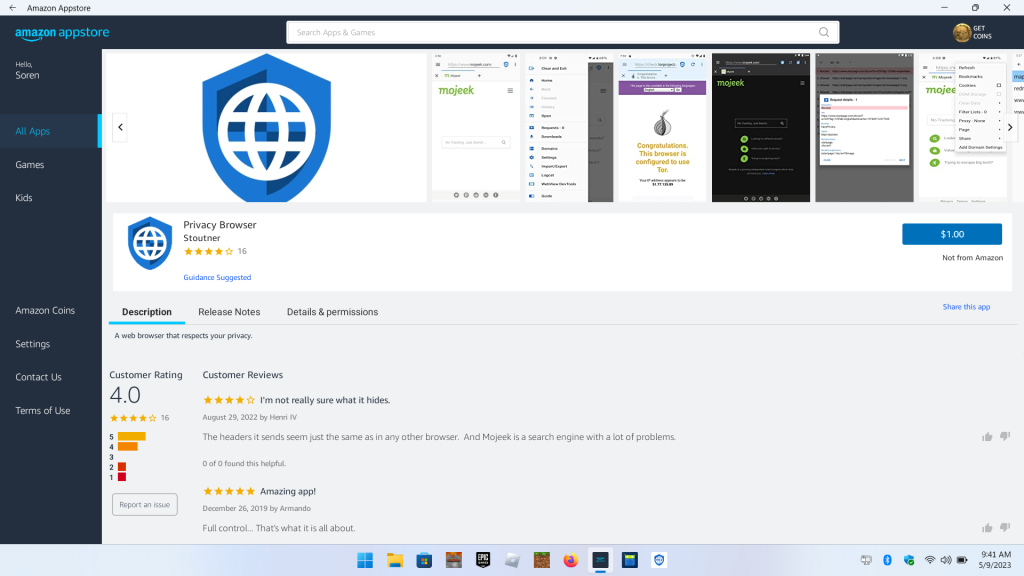
It is also possible to sideload an app on the Windows Subsystem for Android. XDA has a pretty good set of instructions for how to do this. You can use them to install F-Droid and then use F-Droid to install other apps.
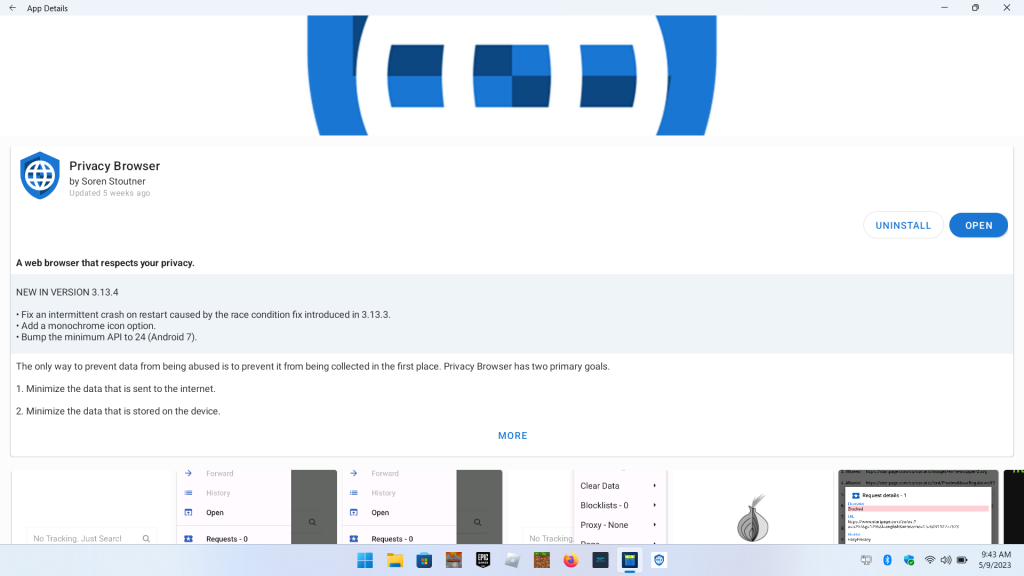
Privacy Browser Android runs better on Windows 11 than I expected, although there is still room for improvement. Interfaces that flow well on a phone screen don’t always work as well on a desktop. In that regard, Privacy Browser PC will be a much better desktop browser when it has fully matured. There is also a performance issue that causes web pages to not scroll as smoothly as desired. This might improve over time as the Windows Subsystem for Android matures and provides a more efficient emulation environment. Below are a few notes I discovered in my testing.
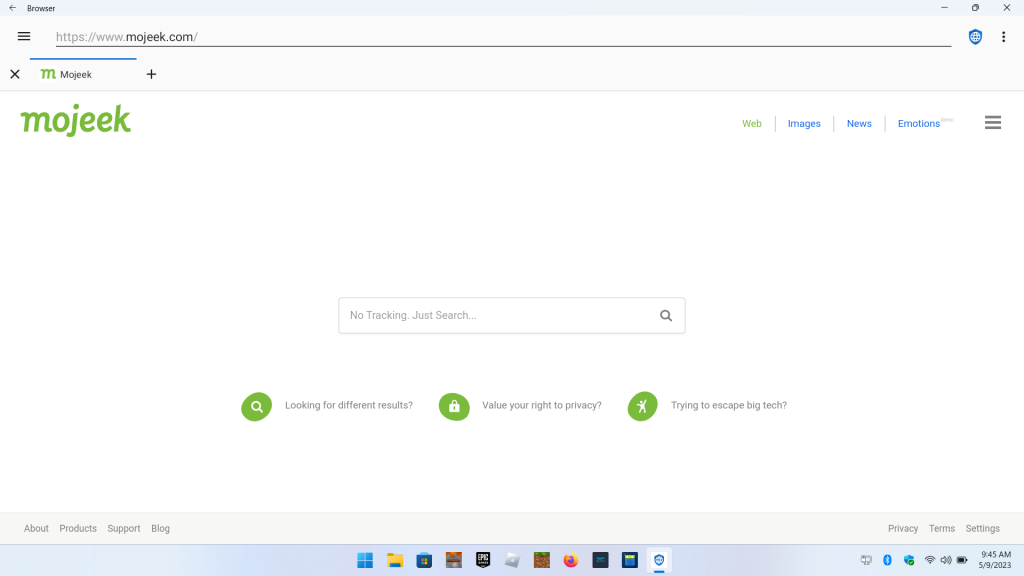
The Windows Subsystem for Android is performing some sort of scaling that makes Android ImageViews look choppy.
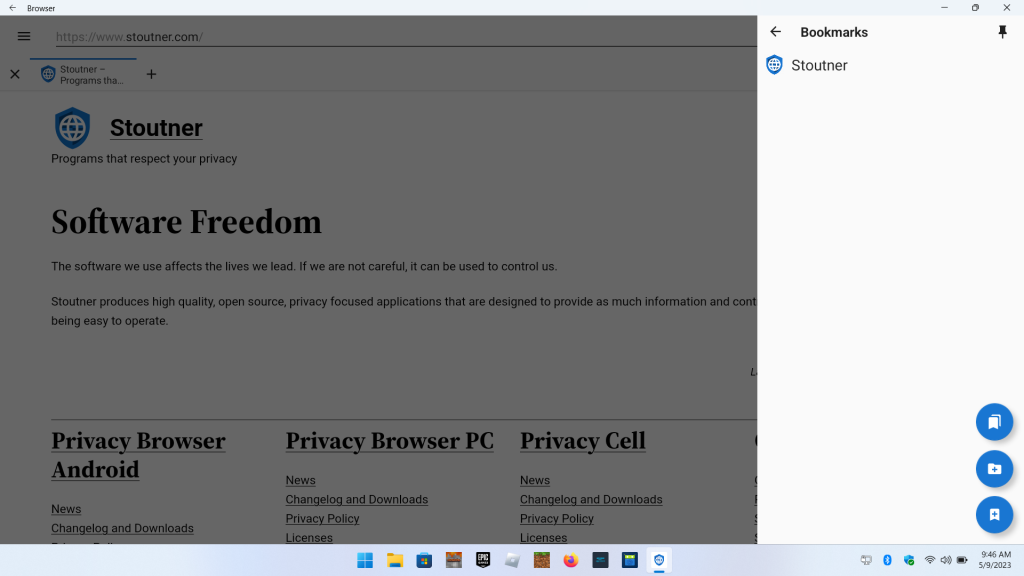
WebView, which looks great.The Windows Subsystem for Android is a few versions behind on security and WebView updates, but the situation was improved with the 2305 release.
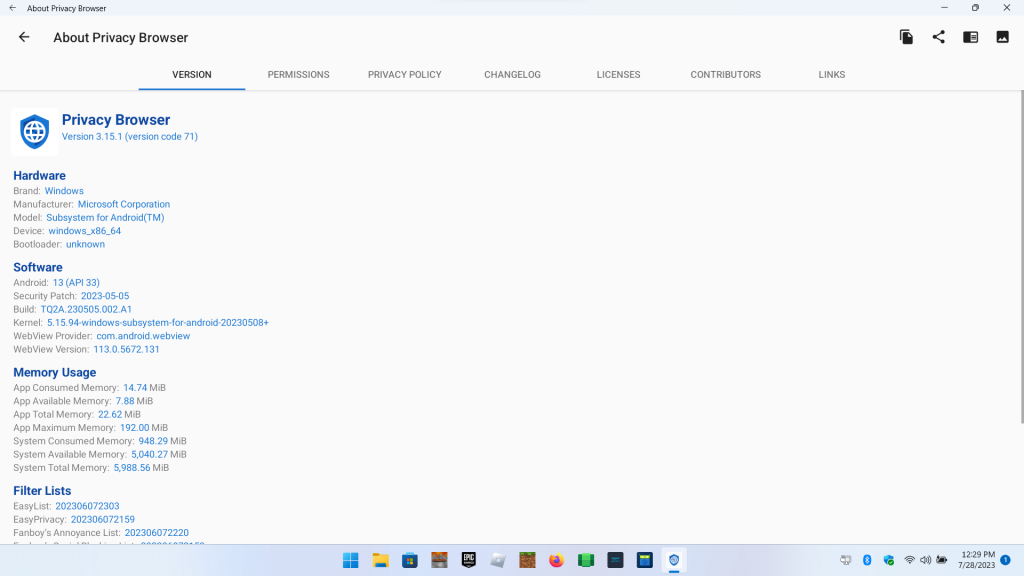
WebView DevTools works exactly as expected.
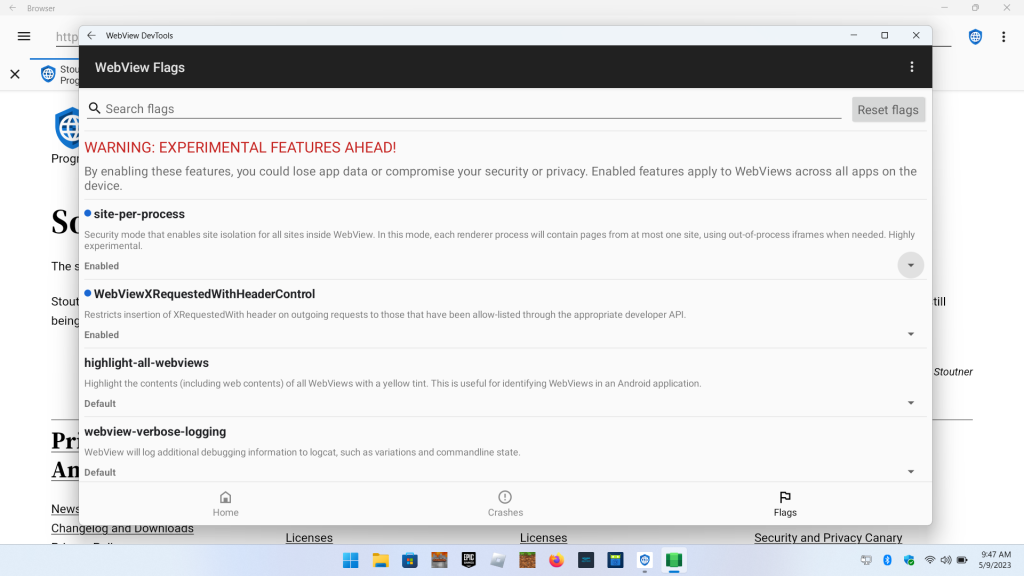
You can even set Privacy Browser Android to be the default browser for all of Windows. In all of the Windows OS screens it refers to Privacy Browser Android by the short name, which is just Browser. This might be something that changes with a future update to the Windows Subsystem for Android.
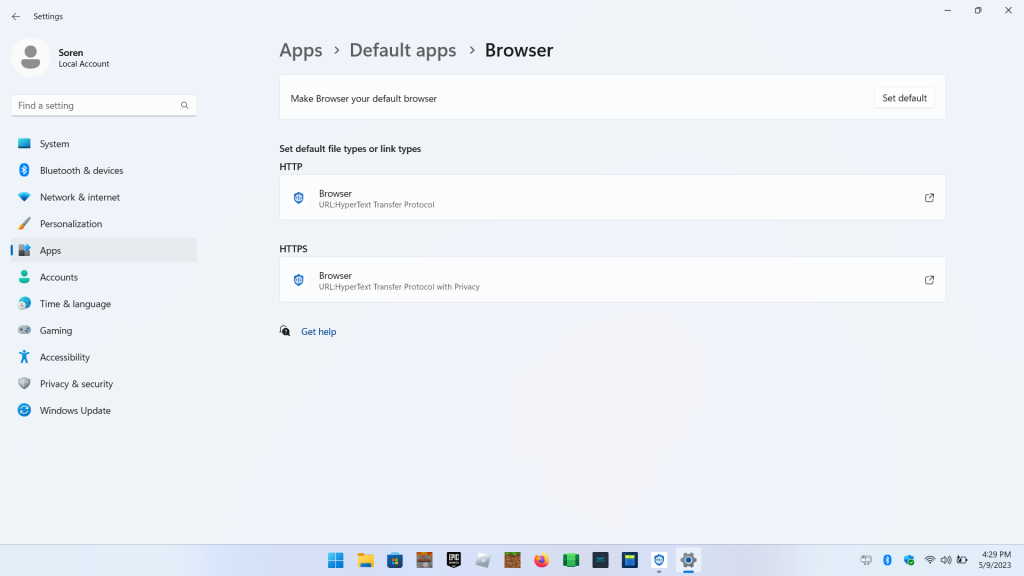
Privacy Browser can print as long as advance networking has been enabled and the local network is set as private (which instructs the Windows firewall to allow printing on the local subnet).
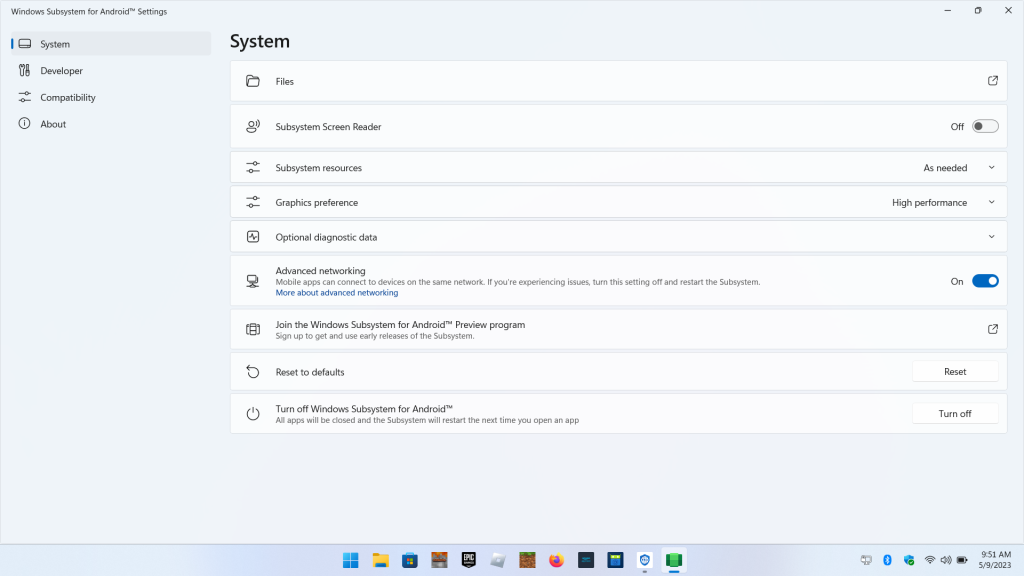
If the Windows Subsystem for Android is not currently running, it will be started when Privacy Browser is launched. However, this takes several seconds. For those wanting to use Privacy Browser Android on a daily basis, you can instruct Windows to always keep the Android subsystem running.
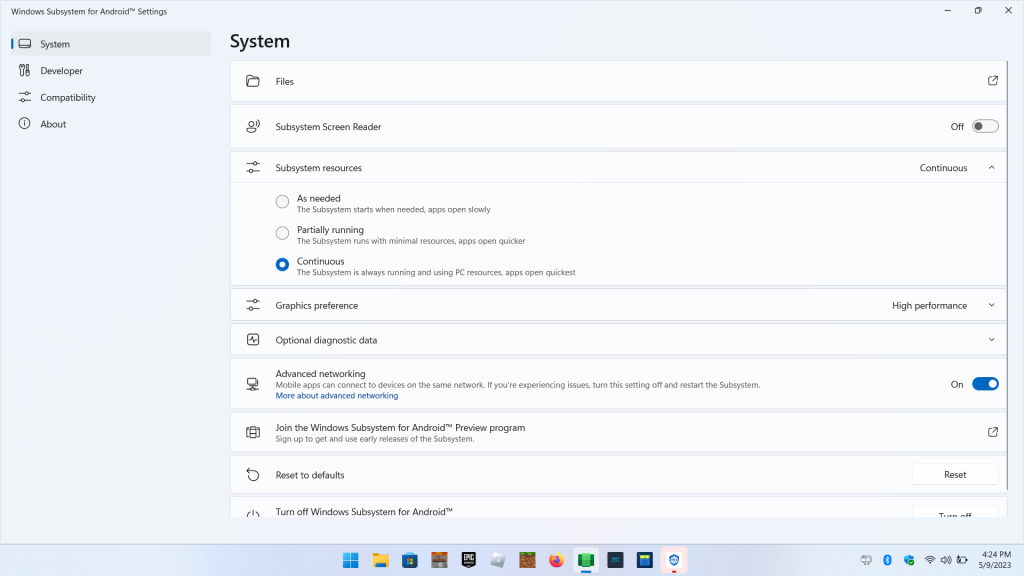
The Windows Subsystem for Android 2305 release includes support for shared user folders.